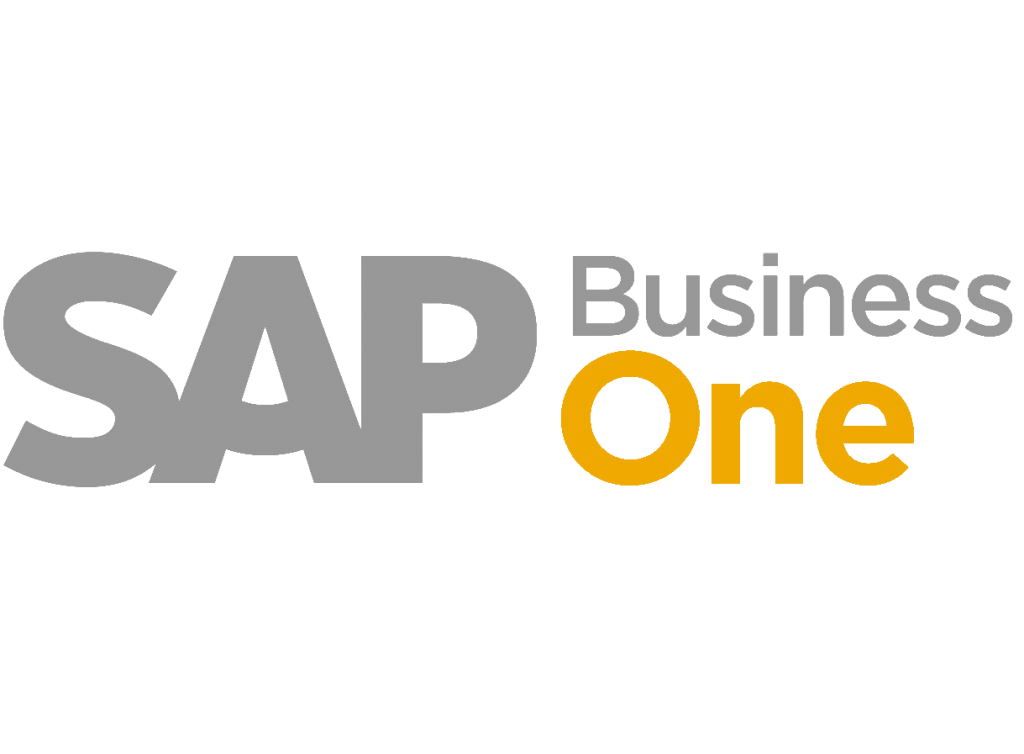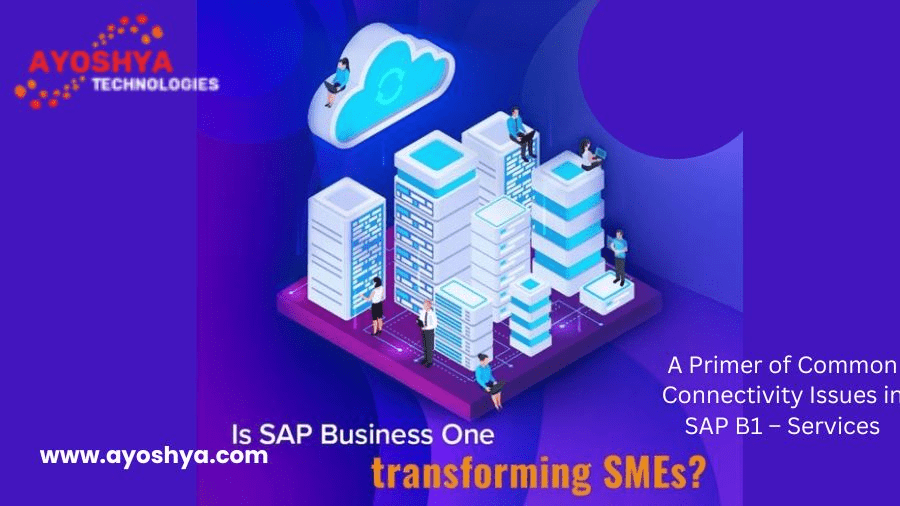- After that, I will place these credentials:
root <contraseña>
Go ahead and

- Subsecuentemente, el usuario se puede cambiar de manera adm (respetando las mayúsculas y minúsculas en particular):
su – adm
Where the system’s name is located. En general, es NDB. Si es B1, el usuario sería: ndbadm.
Go ahead and

- To stop the HANA data base motor service and press enter, type./HDB stop; alternatively, if you want to start it, type the same thing but, technically, it should be./HDB start and then enter.

Wait for the system to send the “OK” message (which may take a few seconds or minutes, depending on the situation).
If it rains, everything proceeds as usual, with adm always at the forefront, and the start is made.

To return to the root user
rite this: exit and then enter (show the red text). SAP Business One services
To reset the Analytics Platform, SLD service, etc.
Microsoft Search साठी ServiceNow नॉलेज आर्टिकल कसे कॉन्फिगर करावे
you may be interested in this blog here:-